The Ultimate Guide to Creating Flashcards in Notion: A Must-Have Notion Template for Students
Sep 14, 2023

Today, we delve into one of the most requested tools in a student's arsenal: flashcards. Specifically, we will explore how to create and optimize flashcard databases in Notion. This powerful platform has revolutionized how individuals and teams manage their tasks, projects, and studies. But beyond its project management capabilities, Notion is also an excellent tool for studying. By utilizing the notion template student, you can create an efficient and effective study tool. Table of Contents
An Introduction to Notion Flashcards
Step-by-Step Guide to Creating Flashcards in Notion
Enhancing Your Notion Flashcards
Making Your Notion Flashcards Visually Appealing
Notion Flashcard Templates to Kickstart Your Studies
Frequently Asked Questions
Final Thoughts
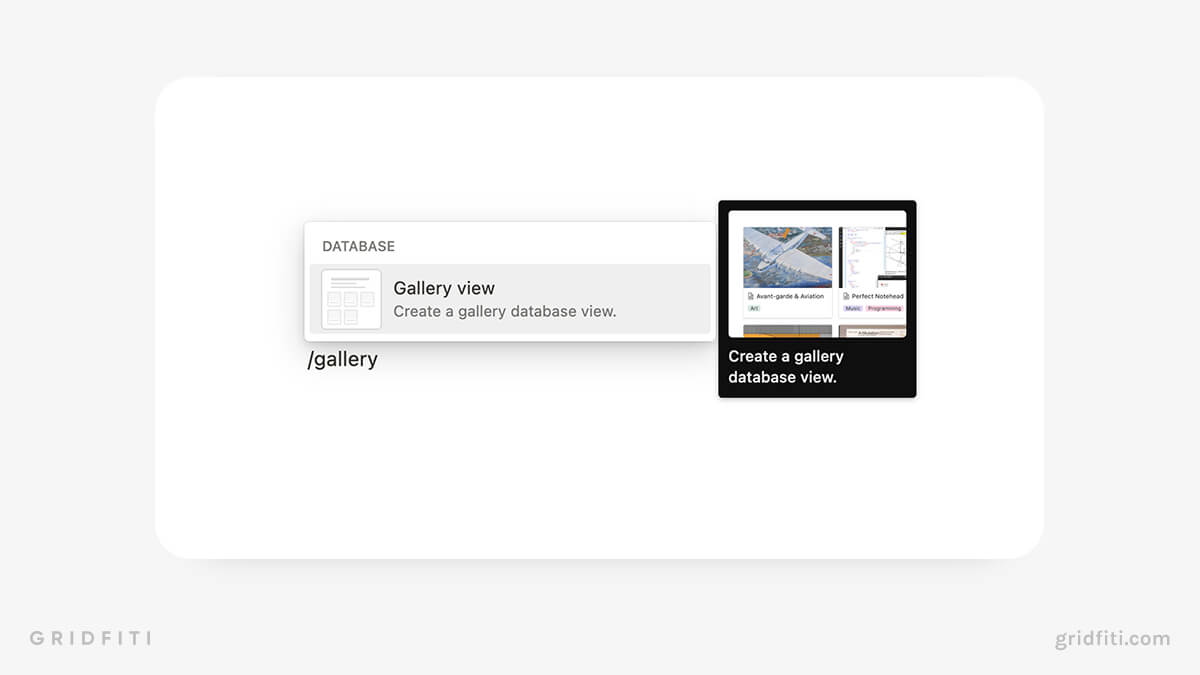
1. An Introduction to Notion Flashcards
For the uninitiated, Notion is a powerful productivity tool that enables users to create and manage a wide array of documents, databases, and systems. One such system that has proven incredibly useful for students is the notion flashcards system. This system allows you to review and retain information efficiently, making it an essential tool in any student's study arsenal.
Creating flashcards in Notion is surprisingly straightforward. You can use any of the several available views (Gallery, Board, Table, or List), but for the purpose of this guide, we'll focus on using the Gallery view. The essence of a Notion flashcard lies in its properties. Each flashcard consists of the front (the question or topic you want to study), the back (the answer), and additional properties to enhance your study experience.
2. Step-by-Step Guide on How to Make Flashcards in Notion
2.1. Creating a New Gallery Database View in Notion
To start, click anywhere on an empty page in Notion, then press the slash key (/) to open the block menu. Type in "gallery," then select "Gallery view."
2.2. Setting up Your Database Properties
Your flashcards' effectiveness lies in the properties you assign to them. Here are some properties we recommend:
Front of card (Title property): This is the question or topic you want to study.
Back of card (Text property): This is the plain-text version of the answer.
Reveal (Checkbox property): This is used to reveal the answer via a formula.
Answer (Formula property): This formula automatically reveals the answer when you click the "Reveal" checkbox.
Status (Status property): This shows the progress of your study for each card.
Last reviewed (Date property OR Last edited property): This indicates when you last reviewed the card.
2.3. Toggling on Your "Reveal" and "Answer" Properties
Make sure that your "Reveal" and "Answer" properties are visible in your main Gallery view. This ensures that you can easily reveal the answer when you're studying your cards.
2.4. Hiding Correct Properties for Maximum Focus
To avoid accidentally seeing the answer, you'll want to set the "Back" text property to Always hide. Similarly, set the "Answer" Formula property to Hide when empty.
2.5. Creating a New Database Template and Adding Your Flashcards
Now, it's time to start adding your flashcards. If you want a uniform look for your flashcards, create a database template first. Then, create your cards using that template.
2.6. Creating Filtered Views (Optional)
As you add more cards to your database, you might want to set up filters to easily navigate through your flashcards.
3. Enhancing Your Notion Flashcards
3.1. Spaced Repetition
Spaced repetition is an effective technique for ensuring that you review new and challenging material more frequently than concepts you've already mastered.
3.2. Adding Cards in Bulk
A nifty trick for those with a long list of questions to review is the ability to add cards in bulk rather than creating them one by one.
4. Making Your Notion Flashcards Visually Appealing
4.1. Page Covers
To make your Gallery views really stand out, add page covers to each card.
4.2. Fancy Font Generators
Using a free fancy font generator, you can easily make your answers stand out even more.
4.3. Emojis and Icons
Adding emojis and icons to your flashcards can make them more visually appealing and fun to use.
5. Notion Flashcard Templates to Kickstart Your Studies
5.1. All-in-One Student OS with Flashcards
This template is a comprehensive workspace that includes a flashcards template.
5.2. Flashcards by Ranikins

This simple flashcard template offers additional features like spaced repetition and hints.
5.3. Notion Essentials Badge Flashcards
This system features a built-in method with easy flashcards creation.
5.4. "The ultimate flashcard system" by Julie Sonnichsen

This free template includes a relation property to a "Topic" database where you can link cards to topics.
7. Final Thoughts
Creating and using flashcards in Notion can significantly enhance your study experience. With the right properties and organization, your notion flashcards can become an effective tool for mastering any subject.
By following this guide and utilizing the resources provided, you can create your personalized Notion flashcard system, making studying not only effective but also enjoyable. So, why wait? Start creating your notion flashcards today!


